An ActiveX control provides additional
functionality, such as a text box, button, dialog box, or small utility
program. ActiveX controls are software code, so hackers can use them to
do malicious harm, such as spreading a virus. You can use the Trust
Center to prevent ActiveX controls from harming your computer. If the
ActiveX security options are not set to the level you want, you can
change them in the Trust Center. If you change ActiveX control settings
in one Office program, it effects all Microsoft Office programs. The
Trust Center uses a set of criteria—checks the kill bit and Safe for
Initialization (SFI) settings—to make sure ActiveX controls run safely.
Change ActiveX Security Settings
- 1. Click the File tab, and then click Options.
- 2. In the left pane, click Trust Center.
- 3. Click Trust Center Settings.
- 4. In the left pane, click ActiveX Settings.
- 5. Click the option you want for ActiveX in documents not in a trusted location.
- Disable all controls without notification.
- Prompt
me before enabling Unsafe for Initialization (UFI) controls with
additional restrictions and Save for Initialization (SFI) controls with
minimal restrictions (default).
- Prompt me before enabling all controls with minimal restrictions.
- Enable all controls with restrictions and without prompting (not recommended, potentially dangerous controls can run).
- 6. Click OK.
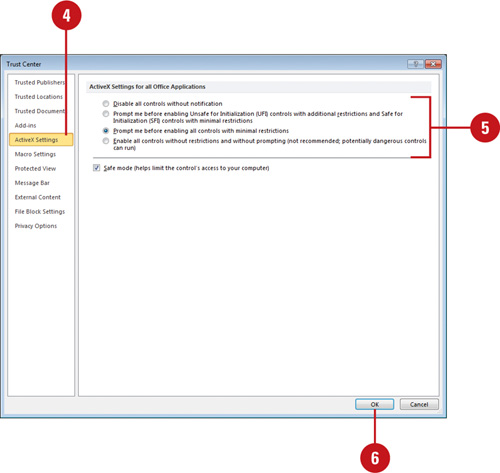 - 7. Click OK.
|