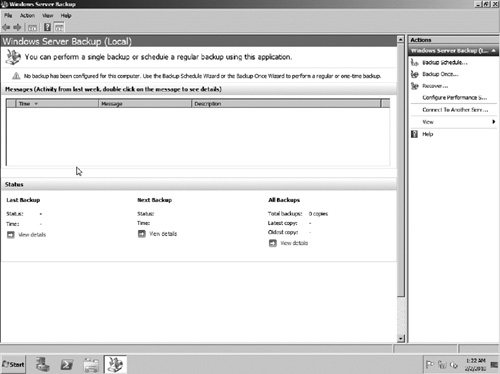Windows Server 2008 R2 provides a fairly
feature-rich backup solution for backing up individual servers. Windows
Server Backup is a feature that can be added to a Windows Server 2008
R2 server to be used to perform backups of the local system only. It
cannot backup data from remote servers.
Installing Windows Server Backup
To add Windows Backup to a server, perform the following:
1. | Open Server Manager.
|
2. | Select the Features node and click the link to Add Features.
|
3. | Select the Windows Server Backup Features option (see Figure 1). If you would like the capabilities to manage the backup software using PowerShell, select the Command-line Tools option.
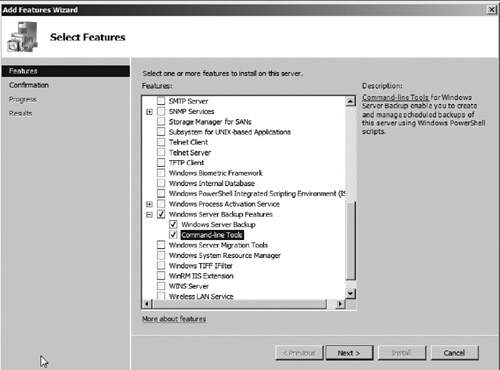
|
4. | Click Next.
|
5. | Click Install to install the backup features. |
6. | When the installation is complete, click Close to end the wizard.
|
7. | You can now launch Windows Server Backup by opening Start | All Programs | Accessories | System Tools | Windows Server Backup.
|
The main backup window will open as seen in Figure 2.