Modify a Group Object’s Type
|
Scenario/Problem:
Your company uses AD DS groups for authorization and email distribution
lists. You need to ensure that a group can contain users to be used for
email distribution and to apply security permissions.
|
Solution: Modify a group object’s type.
To modify a group object’s type, perform the following steps:
1. | Log on to a domain controller or a member computer that has Windows Server 2008 RSAT installed.
|
2. | Click Start, click Administrative Tools, and then click Active Directory Users and Computers.
|
3. | In the details pane, right-click the group account you want to modify and click Properties.
|
4. | Click the General tab.
|
5. | Select a group type of Security or Distribution; then click OK.
|
Modify a Group Object’s Members
|
Scenario/Problem:
Your company uses AD DS groups for email distribution lists. You need
to ensure that a particular user receives emails that are sent to the
group.
|
Solution: Modify a group object’s members.
To modify a group object’s members, perform the following steps:
1. | Log on to a domain controller or a member computer that has Windows Server 2008 RSAT installed.
|
2. | Click Start, click Administrative Tools, and then click Active Directory Users and Computers.
|
3. | In the details pane, right-click the group account you want to modify and click Properties.
|
4. | Click the Members tab, shown in Figure 1.

|
5. | To add a member to the group, click Add In the Select Users, Contacts, Computers, or Groups window, shown in Figure 2, type the name of the object you want to add and click OK.
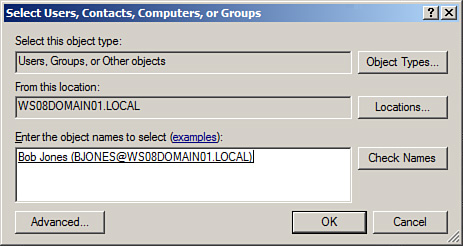
|
6. | To remove a member from a group, select the object in the Members tab click Remove, shown in Figure 3.
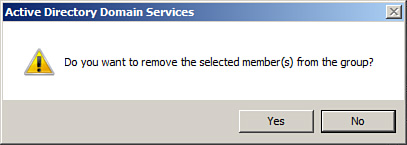
|
7. | Click Yes on the confirmation screen, shown in Figure 8.66, to remove the group member. |