DNS Records
Successful sign-in to a Director pool is
heavily dependent on DNS being correctly configured. It is important to check that all necessary DNS records exist and resolve to the correct locations.
A sample nslookup sequence within a command prompt to check the host record of the pool is presented here:
nslookup
set type=a
dirpool-sf.companyabc.com
A successful query will return a name and IP
address. Verify that any IP returned matches the IP addresses assigned
to the Directors or load balancer and that no extra, or incorrect, IP
addresses are returned.
To verify the SRV record
required for automatic client sign-in on internal networks the syntax
is slightly different. Another sample nslookup sequence is presented
here:
nslookup
set type=srv
_sipinternaltls._tcp.companyabc.com
A successful query will return a
priority, weight, port, and server hostname. Verify that the server
name matches the Director pool and the correct port is returned.
Logs
A good source of information in
troubleshooting any server issue is the event log. Lync Server 2013
creates a dedicated event log for informational activities, warnings,
and errors within the standard Windows Server Event Viewer console. To
view this event log, use the following steps:
1. Click Start.
2. Type eventvwr.msc and press Enter to open the Event Viewer Microsoft Management Console.
3. Expand the Applications and Services Logs folder.
4. Click the Lync Server log.
5. Examine the log like shown in Figure 1 for any warning or error events that might provide additional insight into any issues.
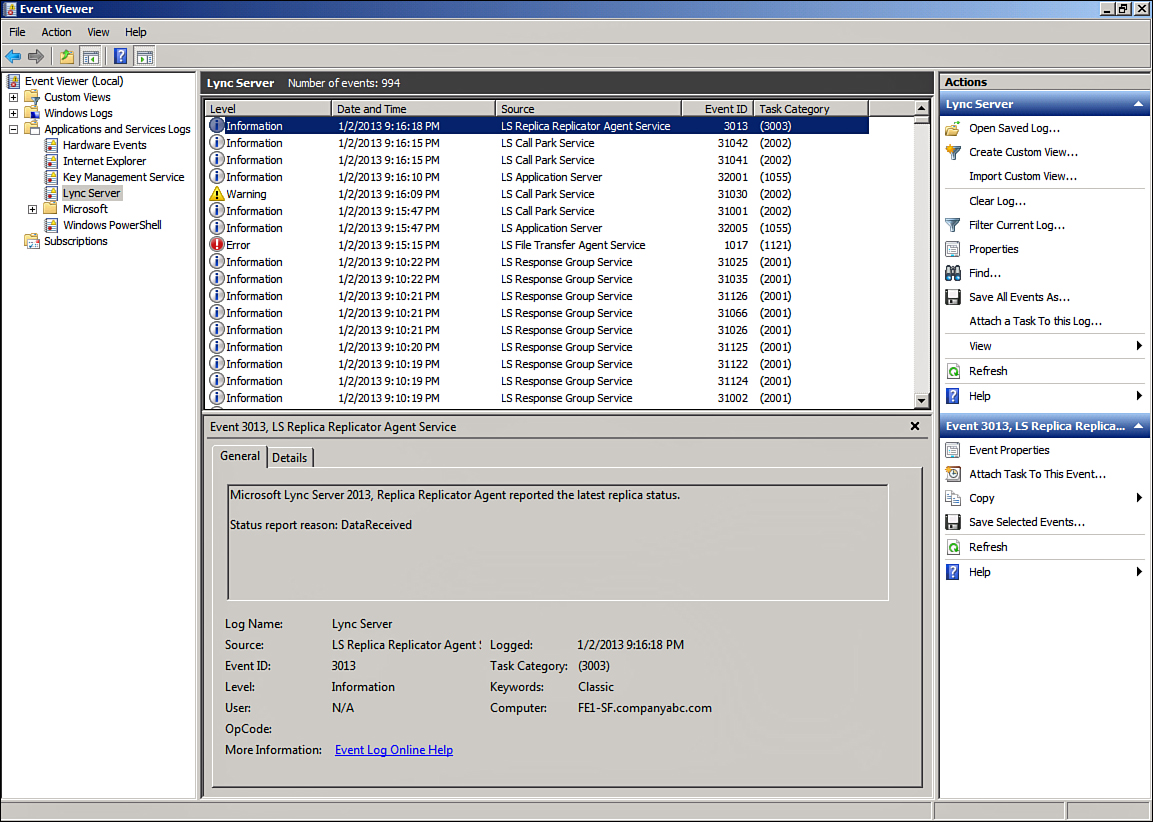
Figure 1. The Lync Server 2013 application log.